FIFA 23 was at last published following an extensive period of criticism. As EA officials have stated, this game concludes the EA franchise. In contrast, the game’s mechanics are comparable to previous FIFA iterations; the only difference is that this game features a unique type of glitch that will frequently annoy you. Indeed, you did understand that correctly! FIFA 23 users have recently begun to report that they are unable to connect to EA servers. If you receive the same error message, the most likely explanation is a problem with your internet connection or the game servers. However, by perusing this article, you can effortlessly resolve the FIFA 23 issue of being unable to connect to EA servers. Consequently, let us commence the guide.
How To Fix FIFA 23 Unable To Connect To EA Servers Problem?
Few reports suggest that such a failure could occur due to the FIFA 23 servers being subjected to extraordinary pressure due to an excessive number of active participants at once. We have provided a few potential workarounds that may be of assistance. If you don’t want to wait longer for the developers to repair the issue, follow each method mentioned once until it is fully resolved. Let us then immediately get into it.
Reboot Device
If FIFA 23 is unable to connect to EA servers, it is recommended that you restart your system. Minor malfunctions in your computer system can cause similar problems, which can be easily fixed by restarting the computer. Consequently, you ought to test it and determine whether or not it is effective.
Check Server Status
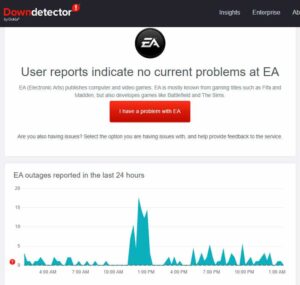
Did you check to see if the servers for FIFA 23 are working? The EA FIFA 23 servers may not be working, which would explain your current issue. To obtain all the necessary information regarding whether the servers are working, we recommend visiting the DownDetector/EA or EA official website. You can also follow the EA officials to learn more about the issue soon. Try this and see if the FIFA 23 error “unable to connect to EA servers” is resolved.
Verify Game Files
Some of your FIFA 23 game files might need to be present or corrupted. As a consequence, the game is unable to connect to the servers. Consequently, you should restore those files, correct? Yet, how? The Steam client, which includes an option to repair corrupted game files, lets you quickly and easily restore your game’s file integrity. To achieve this, in order.
- Select the library tab when opening the Steam client app on your computer.
- Right-click the FIFA 23 icon once it has been selected.
- Pick Properties from the context menu that appears as a drop-down.
- After that, pick Verify Game File Integrity from the Local Files menu.
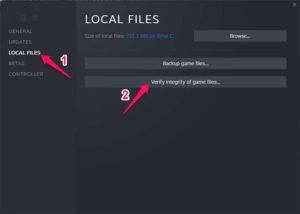
It may take a few minutes after you click the verify button before the malicious file is identified and replaced. This method requires that your device be connected to the Internet; otherwise, it will not function.
Disable Antivirus And Firewall Program
Turning off your Windows computer’s antivirus and firewall software might resolve several flaws and errors. Antivirus software and security programs operating aggressively while the game is in progress or the server is connected frequently block ongoing connections. Follow these steps to accomplish this.
- Navigate to the Start menu and search for “virus & threat protection.”
- Turn off real-time protection manually by selecting it.
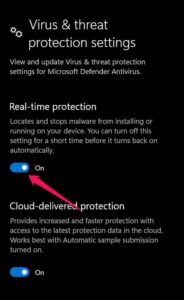
- Search for Defender Firewall in the Start menu, then open it and turn it off manually.
Perform Clean Boot
Certain apps or program services can launch autonomously in the background when the system starts up. If this is the case, it is conceivable that those apps or services use more system resources and internet data. To promptly resolve the FIFA 23 error of being unable to connect to EA servers, it is advisable to perform a clean reset. To accomplish that.
- To open Run, click Windows + R.
- Type msconfig and press Enter to open System Configuration.
- Check Hide all Microsoft services under the Services tab.
- Click Disable all > Apply, followed by OK, to save the modifications.
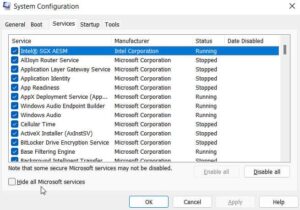
- Click Open Task Manager from the Startup pane.
- Use Task Manager. Navigate to the Startup tab.
- Next, select the task with the largest initial impact.
- Click Disable after selecting them to turn them off.
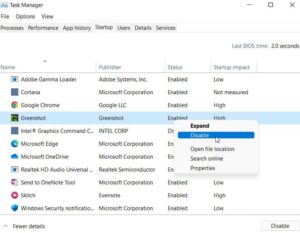
- Each program that has a larger impact at launch should be regarded identically.
- Restart your computer once you’re done to apply the modifications.
Use Google DNS Address
Well, use a Google DNS address (public DNS) to prevent server connectivity issues from affecting your FIFA 22 game. Also, with the blocked DNS address that your ISP provided, you might need some help. To accomplish this.
- By selecting Windows + R, you can first open the Run dialog.
- Type ncpa.cpl and click OK to open the Network Connections page.
- Select Properties by right-clicking the active network adapter.
- Select TCP/IPv4, which is Internet Protocol version 4, and then click Properties.
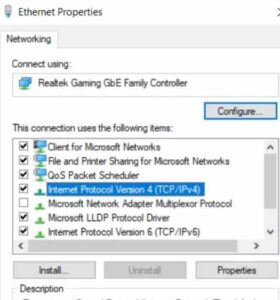
- Select Use the DNS server addresses that follow after that.
- Configure 8.8.8.8 as the preferred DNS server and 8.8.4.4 as the alternate DNS server.
- Click OK to save the changes.
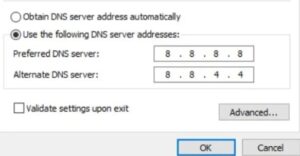
- Restart your computer to apply modifications in response to the FIFA 23 Error Connecting to the Ultimate Team Servers.
Check Internet Connection
It should be thoroughly examined for any internet connection type in use, including wired (ethernet) and wireless connections. If your network connectivity is experiencing issues with performance or stability, consider transitioning from wired to wireless. To prevent potential problems, it is not recommended to use a virtual private network (VPN) while launching and playing FIFA 23.
Update FIFA 23
Using an out-of-date game version can cause multiple issues. To update the game, follow these steps.
- Start by navigating to the Library within the Steam client.
- Click FIFA 23 in the left pane.
- You will be notified automatically when an update becomes available. To obtain an update, select Update.
- Give the game update full-time to install. After that, restart your computer and exit the Steam client to modify effects instantaneously.
Check System Date And Time
If your time and date settings are incorrect, an error message saying “Server Offline Error Connection Timed Out” may appear on your computer. In this case, you must check and save the precise date, time, region, and time zone. However, after completing the steps above, attempt to relaunch the game on your system to determine whether the issue has been resolved.
FAQs:
What Is FIFA 23 “Unable To Connect To EA Servers” Error?
The error “unable to connect to EA servers” may be caused by a server-related issue or something on the player’s end. The error typically means that a device, such as a PC or console, is having difficulty connecting to the game servers or has deteriorated to an unstable state.
Why Am I Getting The “Unable To Connect To EA Serversr” Error?
What is the cause of the error “unable to connect to EA servers”? Numerous factors can contribute to the “unable to connect to EA servers” error in FIFA 23. Potential factors may vary, including your home internet connection condition or a potential issue with the FIFA 23 servers.
Also, Take A Look At:
- Amazon Prime Error Code 5004
- This File Does Not Have An App Associated With It
- Amazon Prime Error Code 1061
- Amazon Error Code 3565
- Your Dock Fan Has Failed
Conclusion:
Well, FIFA 23 is unable to connect to EA servers, so that’s how to remedy that. We sincerely hope that this guide has been of assistance to you. Additionally, should you have any uncertainties or inquiries, please share them in the remark section below.

