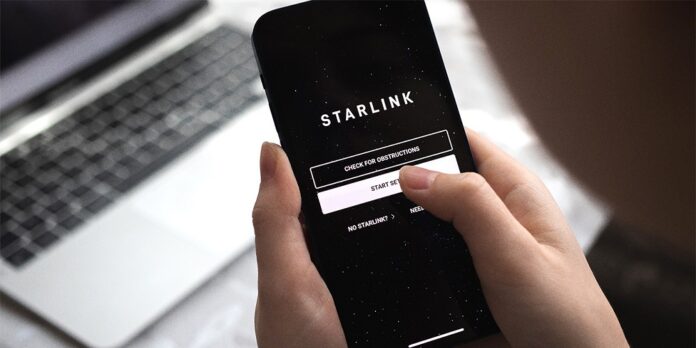Even though Starlink is currently the most popular internet service provider worldwide, its products still need to be perfect. Unable to Load Account Information is an issue that many users worldwide have recently reported. An error is typically shown when a user attempts to access their account information. The error has, however, occasionally been shown when attempting to access the Starlink app log. If the error message “Unable to load account information” has been plaguing you Starlink for an extended period, your distress is about to end. This guide will demonstrate how to resolve the peculiar issue where Starlink is unable to load account information, as well as provide an explanation of the issue itself.
What’s The Unable To Load Account Information Problem In Starlink?
We were drawn to the error message “unable to load account information” by Reddit user u/hiimtl. When users attempt to check their account information, the error “unable to load account information” is again shown on your Starlink mobile app. While the error message does not impede internet connectivity, recharging or paying a bill can be extremely inconvenient.
It is currently unknown whether the error message results in an interruption of the internet. This is due to the error shown in the app when accessing account information. However, depending on your Starlink Plan, internet connectivity issues may arise if you cannot pay your bill and are now required to recharge.
Starlink Unable To Load Account Information Problem Causes
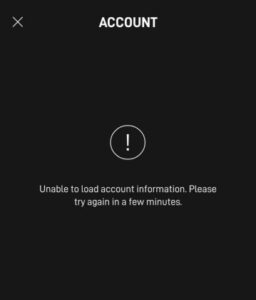
As the error message in the query indicates, your account information could not be loaded correctly. This can be interpreted in two distinct ways. The initial issue is that the Starlink app and hardware cannot establish a correct connection. Additionally, this could indicate a straightforward issue with your Starlink app if your app cannot establish a correct connection with your hardware; logging out and back in should resolve the issue. Failure to resolve the issue is addressed in detail in the following guide.
How To Fix Starlink Unable To Load Account Information Problem?
If you are sick of obtaining the error message “Unable to load account information,” now is the time to resolve the issue. However, to identify the underlying cause of this issue, we recommend that you read through all of the fixes.
Restart Starlink App And Phone
The initial solution to the Starlink error message is “Unable to load account information.” To force-quit the app or restart it, press the device’s back icon. Whatever the case may be, it will resolve your issue. You can also restart your phone if rebooting the app is ineffective. Like everyone else, you know how to restart a phone. For maximal effectiveness in this process, we recommend you turn it off before turning it back on. If restarting does not resolve the issue, proceed to the next solution.
Update Starlink App
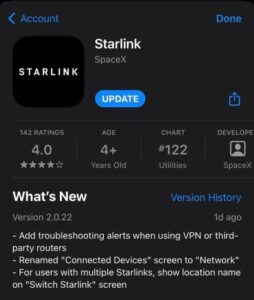
If Starlink apps have not been updated since the network’s initial configuration, they are likely obsolete and need an update. Although Starlink updates its apps on average weekly, there is no requirement to download them weekly. However, the app must be updated at least once per month. Depending on your device, you can download and install the update through the PlayStore or AppStore. Conversely, if you frequently link your device to WiFi, your apps will probably have already been updated unless you explicitly prohibit this.
Clear App Cache And Data
While using the Starlink app, apps accumulate cache to accelerate the opening process. Unable to load account information on Starlink is just one example of the issues that can arise when this cache becomes tainted. The subsequent instructions outline the actions required to purge the cache and app data.
For Android
- Hold down the Starlink app while selecting (i) App Info.
- Tap Storage Management by scrolling down a bit in the subsequent window.
- Clear data after selecting Clear Cache.
- Once more, launch the Starlink app and log in.
- Additionally, you may choose to restart your device.
For iOS
- Navigate to the Settings menu.
- Select General.
- Proceed to iPhone Storage after that.
- Locate and select the Starlink app.
- After navigating down a bit, select Offload App.
- Additionally, to increase performance, you may restart your iPhone.
Restart Starlink
If all of the solutions have yet to help, it’s time to restart your Starlink. Check out our guide on rebooting Starlink. If you are unable to devote time to reading that guide, you may use the app to restart Starlink. Open the app, go to Settings, and select Reboot Starlink. The process remains consistent across iOS and Android devices. Likewise, if the app fails to operate as intended, you may disconnect the power supply.
Contact Starlink Support
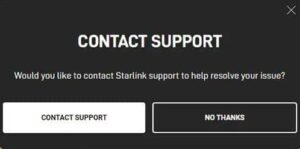
If the issue persists despite completing everything outlined in this guide, contact Starlink Support. Although it can be challenging at times, this is, therefore, our comprehensive guide to contacting Starlink support. Read that guide and submit a support query on their website immediately. Approximately forty-eight hours are required for Starlink to respond to and address your inquiries.
Consider The Following:
- How To Fix battery Icon Missing From The Taskbar In Windows
- DU Error Code 101636
- E502 L3
- Not Enough Disk Space Error In Steam
- Error Code 523 On Roblox
Conclusion:
That concludes our discussion of how to resolve the Starlink error “Unable To Load Account Information.” We hope that this guide helped you in some way. Leave a comment below if you have any additional questions or concerns, and we’ll be happy to assist you! If you were to contact Starlink customer support for assistance, please provide us with their response.