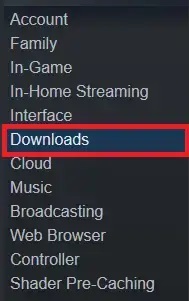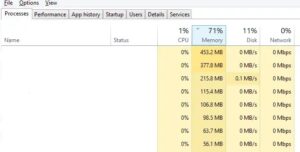People worldwide love Steam more than any other game service site. Every day, more and more people use this software to distribute games. However, many users, including errors and bugs, need help with this software. The “Not Enough Disk Space” error has recently begun to appear for Steam users. Let’s determine what this error code means and how to fix it.
Not Enough Disk Space Error On Steam
A Not Enough Disk Space Error while downloading or updating a game means that there needs to be more space on your hard drive to run and store the game files. Users face this error code when trying to download or update a game. Your downloading stops and/or gets stuck in the middle, and if it has already begun running or updating, an error message or updating app shows on the screen.
Possible Reasons For Not Enough Disk Space Error On Steam
We’ve compiled a list of reasons for the Not Enough Disk Space error code from Steam. Let’s take a look at them.
- Some cache files that don’t work right have been downloaded in the Steam Download cache.
- There is a problem with the Steam Library.
- Some files are only partly downloaded.
- Your library wasn’t set as the default.
How To Fix Not Enough Disk Space Error In Steam?
It would be best if you took the following actions to resolve this error message on your screen.
- Clear the memory for the Steam Download Cache.
- Make the Internal Library the main library.
- The Steam Library Files Need Repair.
- Check the Game Files for Integrity.
- Find files that are only partly downloaded and delete them.
Clear The Steam Download Cache Memory
Sometimes, the error message is caused by downloaded cache files not wanted in the Steam background. Here, to fix the Not Enough Disk Space Error on Steam, you must first clear them from the cache memory.
- Pick up Steam and go to the Settings.
- Once the window appears, choose Downloads from the menu on the left.
- You will now see the Clear Download Cache button at the bottom of the right side of the window when you click the Download option.
- You can clear the cache files by clicking this button.
- Now, sign in to Steam again and click OK when the message app shows.
- Start up Steam again and use your login information to try downloading your game again.
Set The Internal Library As Default
The error – Not enough Disk Space could also be caused if you have set an external drive as the default installation spot. When we try to download a game on Steam, we need to remember to add an external drive to the system and set it to the default installation spot. Set your library as the default first, and then try to download the game.
- Start up Steam.
- Change the settings.
- The Downloads option should be selected.
- Select the “Make default folder” option when right-clicking on the Steam library folders.
Repair The Steam Library Files
Your game files are kept in the Steam library, which needs to be set up correctly occasionally. Repairing the library files will help you achieve this.
- Open Settings in the Steam software.
- Scroll down to the content library and click the Steam Library Folder.
- Right-click the Steam Registry folder and then click the Repair Library Folder option to open a new window.
- After the process is done, restart Steam.
Verify The Integrity Of The Game Files
Verifying the integrity of the game file can be done after repairing the library folder.
- Once the Steam app is open, go to the Library.
- Determine the game whose integrity you want to verify. Select Properties by right-clicking on that game.
- Select the Local Files tab from here. You will now see five tabs shown on the screen.
- Select the option that says “Verify Integrity of Game Files.”
- Now restart Steam and begin downloading the game.
Find Partially Downloaded Files & Delete Them
Well, to fix the Not Enough Disk Space error on Steam, you can find files that are only partly downloaded and delete them.
- Start up, task manager.
- This is where you can find all the steam services.
- Select a Steam service, then click End Task.
- Use this path to open the Steam directory: C: Program Files (x86)Steam.
- In the Steamapps folder, select the “Downloading” app.
- You can now find the folder causing the problem using its app ID.
- Open the Steam app again and download the game you want.
FAQs:
If Steam Says There Is Not Enough Disk Space, What Should I Do?
To fix this error, you can clear your Steam download cache. This is because this error code can sometimes be caused by files that are damaged or missing parts.
Why Does Not Enough Disk Space Error On Steam Appear?
We’ve gone into great depth about this question. This guide should be read from start to finish.
Conclusion:
Not Enough Disk Space Error on Steam may have one of these fixes. We hope that these solutions will help you resolve the error message.