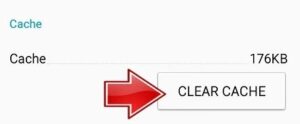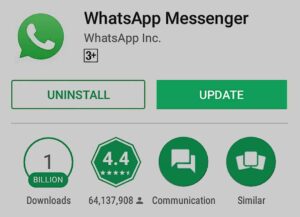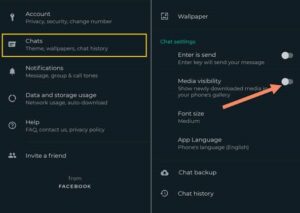WhatsApp has more than two billion active users globally and is among the most widely used instant messaging apps. Its fundamental feature is the ability to customize one’s profile picture. However, your WhatsApp profile picture may occasionally appear blurry or poorly quality. If you want your profile picture to impart the appropriate message, you may find this particularly frustrating. However, not to fear! Here are several solutions to the issue of WhatsApp degrading the quality of PFPs.
Understanding WhatsApp Profile Picture Resolution
Understanding how WhatsApp manages profile pictures is a prerequisite for discussing potential solutions. To optimize data usage and conserve storage space, uploaded profile pictures are automatically compressed by WhatsApp. Due to the image quality reduction induced by compression, your WhatsApp profile picture might be blurry or pixelated. On the contrary, when juxtaposed with contemporary smartphone cameras, the resolution of WhatsApp profile pictures stands at 640×640 pixels. Before uploading your profile picture to WhatsApp, you may need to make any necessary adjustments.
How To Fix WhatsApp Profile Picture Blurry Quickly?
If you find that WhatsApp is degrading the quality of images on your smartphone, make sure to apply the fixes listed below.
Upload High-Quality Profile Picture
Uploading a high-quality profile picture is among the simplest methods to solve the problem. Your current profile picture may have been compressed when you uploaded it, resulting in pixelated or blurry images. You can resolve this issue by uploading a high-quality image compressed to 640×640 pixels. By opening the Gallery and/or Photos app on your mobile device, you can select a high-quality image for your WhatsApp profile picture. It may be necessary to crop the image to 640×640 pixels before resizing it via a website or photo editing program. Save and upload the image to WhatsApp after resizing it. Your profile picture should be sharp and clear if you follow these instructions.
Clear The WhatsApp Cache
WhatsApp’s cache could cause blurry profiles even though you have uploaded a high-quality image. In an effort to enhance the app’s efficacy, WhatsApp caches messages, images, and videos. However, profile pictures may become distorted if the cache becomes excessively vast or corrupted.
Navigate to WhatsApp > Settings > Apps & notifications > Storage > To clear WhatsApp’s cache, select Clear Cache. All transient files, including your profile picture, that WhatsApp caches will be deleted. Once the cache has been purged, open WhatsApp and proceed to re-upload your profile picture. This should resolve the issue if WhatsApp degrades the PFTP’s quality.
Use Third-Party App
A blurry WhatsApp profile picture may be fixed using a third-party app that enhances images. Photo retouching apps for iOS and Android devices can enhance an image’s clarity and precision. Adobe Lightroom is one such app that is available for free installation on both Google Play and the App Store.
Open the app on your smartphone to import your profile picture into Adobe Lightroom. Adjust image clarity, sharpness, and other settings to enhance quality. Once the results are approved, you may export the image and upload the image as your WhatsApp profile picture.
Update WhatsApp
Check The Image Format
Altering the image format of your WhatsApp profile picture will also affect its quality. WhatsApp supports various image formats, such as JPEG, PNG, and GIF. Generally, profile pictures should be saved in the most widely used format, JPEG. The appearance of the results may become blurry or pixelated if your profile picture is saved in a format other than PNG or GIF. Using a website or photo editing app, you can convert your profile picture to JPEG before uploading it to WhatsApp to rectify the issue where WhatsApp degrades the quality of your photos.
Adjust WhatsApp Settings
WhatsApp’s settings can also be changed if you want to improve the quality of your profile picture. In WhatsApp, navigate Settings > Chats > Chat settings > Media visibility. Verify that the option labeled “Show media in gallery” is selected. Doing so will enable you to save a high-quality copy of your profile picture to the Gallery on your phone.
Furthermore, the Save to Camera roll option can be deactivated via Settings > Chats > Chat settings > Media auto-download. This will result in WhatsApp no longer compressing your profile picture, thereby resolving any issues with WhatsApp degrading PFP quality.
Why Does WhatsApp Profile Picture Blurry Issue Occur?
WhatsApp has begun to degrade the image quality due to image compression. WhatsApp will automatically compress an image whenever you upload it as a profile picture to save space and data. This compression diminishes the quality and resolution of the images, resulting in blurry or pixelated profile pictures.
WhatsApp restricts the resolution of profile pictures to 640×640 pixels. This resolution is significantly inferior to that of contemporary smartphone cameras, which are capable of generating images with significantly greater levels of detail. To comply with the maximum resolution limit, WhatsApp automatically reduces high-resolution images used as profile pictures, resulting in blurry images.
Furthermore, it is possible that WhatsApp’s compression algorithm lacks the ability to maintain sharp image quality and details, leading to the introduction of color errors, diminished sharpness, and diminished contrast. Text, logos, and graphics with fine details or intricate patterns may make this issue more noticeable.
An imperfect network connection, obsolete app versions, cache corruption, or incompatible image formats may contribute to a blurry profile picture on WhatsApp. To ensure that your WhatsApp profile picture is as clear and sharp as possible, use high-resolution images that have already been compressed to the highest resolution.
FAQs:
How Does WhatsApp Compress Profile Pictures?
WhatsApp automatically compresses images to save bandwidth, which can lead to blurriness.
Can I Revert To An Older Version Of My Profile Picture?
Indeed, it is possible to revert to a previous profile picture on WhatsApp.
Does Changing Privacy Settings Affect Picture Quality?
Although modifying privacy settings may affect who can view your profile picture, it should not compromise quality.
Why Does My Picture Look Clear On My Phone But Blurry On Others’ Phones?
Optimizing for various devices is essential.
What If The Issue Persists After Following All The Steps?
Contact WhatsApp Support for individualized assistance if the problem persists.
Can I Use Third-party Apps To Enhance Picture Quality?
Although alternative apps are available, we advise using WhatsApp’s built-in tools to mitigate potential privacy and security vulnerabilities.
Consider The Following:
- Screen Overlay Detected
- Laptop Stuck On Hibernating
- Number Keys Not Working On HP Laptop
- HP Monitor Not Detecting HDMI
- McDonald’s App Stuck On Old Order
Conclusion:
Numerous users commonly encounter the issue of image compression, which generally results in a blurry profile picture on WhatsApp. Image compression can cause the profile picture to become pixelated or blurry, resulting in poor image quality and resolution. If you follow these instructions, you can enhance the sharpness of your WhatsApp profile picture so that your contacts can see it.
Because it’s frequently the first thing users see when they log into your account, ensure your profile picture is professional and presentable. You must know the appropriate methods to overcome the blurry profile issue and present your best self in WhatsApp pictures. Thus concludes our discussion of potential solutions to the issue of WhatsApp degrading the quality of your videos. For further information, please leave a comment below.