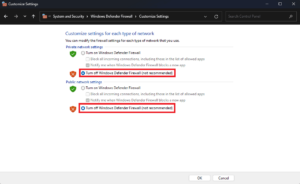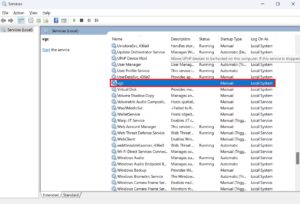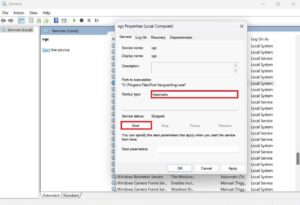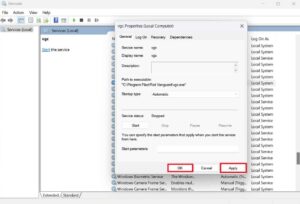Valorant is an immensely popular multiplayer online game. Users enjoy playing the game. Numerous users initiated the game in the past. Nevertheless, the players are currently facing a variety of game issues. Van 68 is the error code players who have been playing the Valorant game have reported receiving. Server problems or connectivity issues are the primary causes of the error code. The users are experiencing this issue with frustration. They are searching for different ways to resolve the Valorant Error Code Van 68. Check out this article and follow the ways listed below to resolve the issue on your system.
Valorant Error Code Van 68? How To Fix
Valorant Error Code Van 68 can be resolved in various ways. We have listed them below for your convenience. Check them out.
Check Internet Connection
The first thing you should do to resolve the issue is check your system’s internet connection. If your connection is sluggish and not functioning effectively, the Valorant error code Van 68 may occur. The game cannot be played correctly due to the weaker connection speed, as thousands of components necessitate a high-speed connection.
Restart The Game
The Valorant Error Code Van 68 may result from minor errors, which can occur due to the secondary processes not loading properly. In addition, you might be facing issues with your cache files. The issue can be resolved by restarting the game and its services on your system. Follow the instructions below to do so.
- To open Task Manager, press Ctrl, Shift, and Esc.
- Select the “Processes” tab from the left-hand sidebar.
- On the right-hand side, select Valorant. Subsequently, click “End Task.”
- End BootstrapPackagedGame, Riot Client, Vanguard Tray Notification, Vanguard User-Mode Service, and other Valorant Services in a similar fashion.
Even after restarting the Valorant game, you can try restarting the system if the issue persists. Your system may be experiencing initial file issues. In this case, you can restart your system to resolve the issue.
Check The Server Status
It is crucial to check the game’s server status to determine whether it is functioning properly or if there are any issues. The server is at a significant risk of overloading, as Valorant, a well-known game, has recently experienced increased traffic.
The Valorant Error Code Van 68 will likely occur whenever the game’s servers are overloaded with users. To prevent implementing the fixes listed, we suggest that you try checking the game’s server status through its official website or social media page. As stated, the fixes will not function if server disruptions or maintenance occur.
Disable Windows Firewall And Antivirus
Due to connectivity issues, the Valorant Error Code Van 68 frequently occurs. The issue will occur with you on the server if the game cannot establish appropriate connections with the server. The game’s inability to establish a correct connection with the server is primarily due to the Windows Firewall and Antivirus.
Flush DNS Cache
Additionally, issues attaching the game to its server may be caused by your system’s DNS settings. To resolve the problem, you can try flushing the DNS cache on your system. To flush the DNS cache, follow the instructions listed below.
- Access the Start menu.
- In the search field, enter “Command Prompt.”
- Select “Run as administrator” by right-clicking on it.
- Type the following command: Ipconfig /flushdns after that.
- Wait for the step to be finished; that is all.
Restart VGC Service
The VGC Service is a component of Riot’s anti-cheat system, designed to prevent users from engaging in fraudulent activities within the game. This service must be operational for the game to function correctly. If the VGC service is unable to commence, the Van 43 error may cause a problem. This issue can be resolved by restarting the VGC service.
- To open the Services window, press the Windows + R key sequence, enter “Services.msc” in the Run dialog box, and press Enter.
- Double-click on the file vgc to open it after searching for it here.
- Select “Automatic” as the startup type and then “Start.”
- Click “Apply” and then “OK” to save the modifications.
- Upon completion, restart Valorant, and the issue should be resolved.
Update The Game
The Valorant Error Code Van 68 may occur due to game flaws. Thousands of Valorant game players have reported the issue. Consequently, it is imperative that you keep checking for updates to the game, as the developers may have already made them available. The game will be automatically updated upon launch. You can take the following steps in this article if no updates are available.
Try After Sometime
The error code Van 68 game may appear if the servers of the Valorant game are overloaded or if you try to play it during high hours. You can try playing the game again later, as server issues cause the problem. The issue will be remedied once the server of the games is accessible and can accommodate more users.
Contact Game Support
If you are still facing the issue after attempting all the methods above, we suggest contacting Valorant support. Once you disclose the issue, the game’s support staff will discover ways to resolve it. You can communicate the issue you are facing to them via email.
Consider The Following:
- Starlink Disconnected Error
- Outriders Internet Connection Error
- Please Try To Access Peacock From A More Secure Device
- FIFA 23 Unable To Connect To EA Servers
- Starlink Unable To Load Account Information
The Bottom Line:
Well, the game’s Valorant Error Code Van 68 impacted thousands of players. We trust you can resolve the system problem using the solutions in the guide. To easily fix the Valorant Error Code Van 68, ensure that all steps are executed accurately.