When it comes to tech, Apple computers and phones have the best features. Apple adds numerous additional features to enhance the user experience, complementing the OS’s ease of use. iPhones come with a lot of other useful tools that you can use to get more done. Below is a list of the ten best iPhone hacks you may not have known existed.
1. Improve your battery life
Does your iPhone use too much power, and you would rather not keep charging it? By turning off Spotlight, you can improve your battery life. Spotlight is a built-in tool that keeps you up to date on the latest news, social events, and sports scores. When an app runs in the background, it consumes a significant amount of power. To disable Spotlight, follow these steps:
- Go to Settings.
- Select General.
- Toggle the Spotlight Search icon to turn it off.
2. Know the exact time you’ve waited to get a text reply
People who like text messages may not like having to check their phone all the time to see if they have a new message. If you’re thinking about how long it will take to get a reply, follow these steps.
- Go to the messaging app and select the thread you want to check.
- Swipe the screen to the right, and you will find the exact time you sent the message.
3. Silence unknown callers
Calls from unknown people all the time can be annoying. You can quickly hang up on all unknown calls on an iPhone, though. Just do these easy things:
- Go to the settings app and select Phone.
- Navigate through, and you will get a Silence Unknown Caller option.
- Toggle on to direct all unknown calls to voicemail.
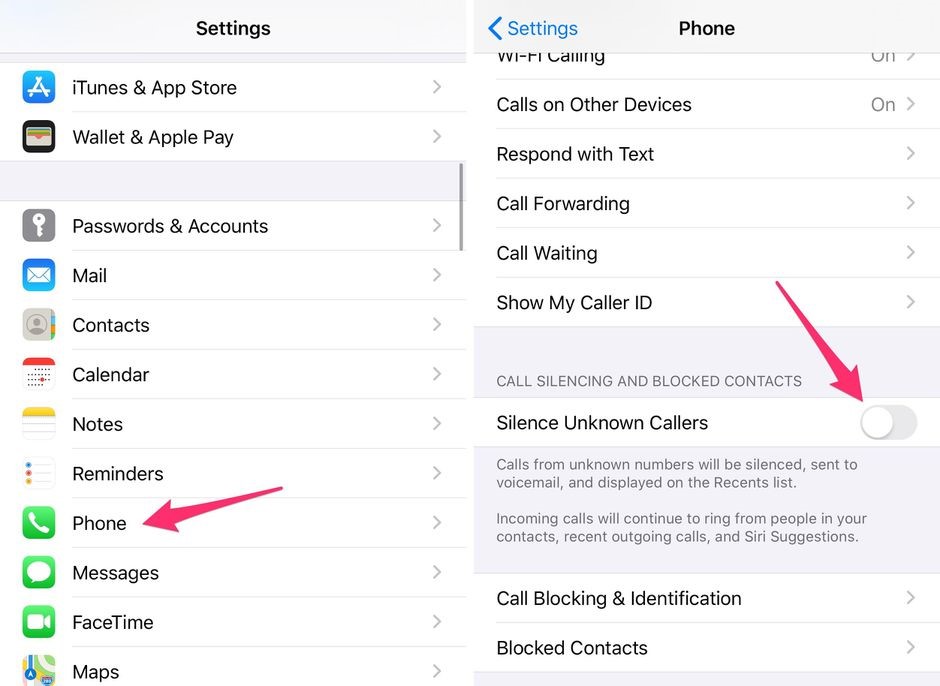
You will also receive a notification when a call is silenced.
4. Set an animated lock screen
Need a new wallpaper because you’re tired of the one that comes with your computer? Follow these instructions to create fancy Live Photos on an iPhone:
- Tap the Setting app
- Select Wallpaper.
- Tap the Choose a Wallpaper icon and select the Live Photo section.
- You will find all the Live Photos you saved and pick your favorite.
5. Change Siri’s voice.
This is the voice that most voice helpers use. You can select a male voice or a female voice with a different accent if you’re bored with listening to a soft voice and want to try something new. To make changes:
- Tap the Settings tab and choose Siri & Search.
- Tap the Siri Voice icon to view the options available.
- Select the voice you want and click okay to save the changes.
6. Delete calculator entry mistakes
The calculator app that comes with iPhones is pretty useful. You can, however, turn the calculator into a more scientific one by
- If you turn the phone to landscape view, the calculator will switch to a scientific model. There will be logarithmic, exponential, and trigonometric functions on the new science calculator.
To delete an entry, tap the C icon. To delete all entries, tap the AC icon. There is a way to delete a single entry while doing math: swipe your screen.
7. Create custom replies in case of a missed call
There may be times when you can’t answer the phone. You can modify a new entry or use one of the pre-written answers. Select Phone in the Settings menu. To make a new answer, you’ll find a “Respond with text” choice.
8. Take a photo using the volume key.
Did you know that you can photograph with your iPhone without touching it? A photo can be taken with ease by pressing the volume key.
9. Fast-charge your iPhone
It can take a long time for your iPhone to charge. You can press the Flight Safe button to get it to charge faster if you need to. By turning on Flight Safe mode, you can stop apps and Wi-Fi searches from running in the background that might be using too much power
10. Create Text Replacements
Are you tired of typing the same thing repeatedly? You can make letters that will change all words that are used more than once. To make this work:
- Go to settings and select the general tab.
- Navigate through and tap the Keyboard icon.
- Select Text Replacement, and click the + icon.
- Add all the shortcuts and select Okay.
Conclusion
No matter if you have the new iPhone 7 or not, all iPhones have a lot of great features. In the calculator, for example, you can quickly delete numbers or even make text replacements in a matter of minutes. Enhance your experience by using the tricks and tips above.

