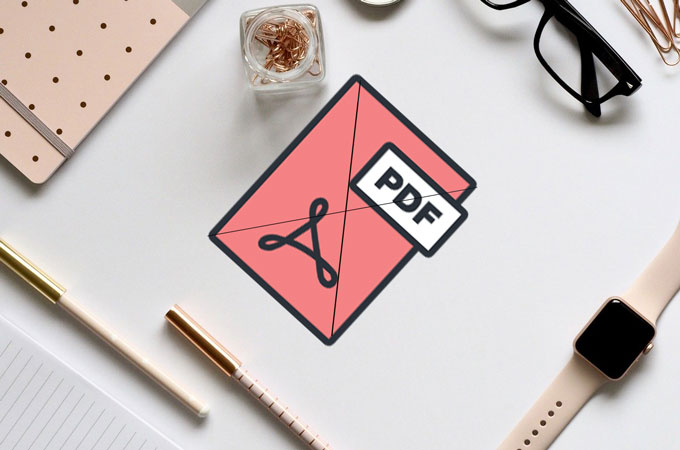In today’s digital world, PDF files have become a universal format for sharing and storing important information. From business contracts and design proposals to research papers and reports, PDFs are valued for their cross-platform compatibility, fixed layout, and security.
However, as PDF use becomes more widespread, so does the risk of unauthorized sharing or misuse. Files can easily be copied, redistributed, or even published by others without proper credit. So, how can you safeguard your work and assert ownership?
One of the most effective solutions is to add a watermark. A watermark visually marks your PDF with ownership information—such as a name, company logo, or “Confidential” tag—helping to prevent unauthorized use while enhancing professionalism.
💧 Why Add a Watermark to a PDF?
Watermarks serve more than a decorative purpose. They carry several important functions:
-
Copyright Protection
Adding a watermark helps protect original documents like research papers, designs, and contracts. Even if the file is shared or copied, the watermark clearly identifies its source. -
Ownership Identification
Businesses often include their company name or logo on internal reports and confidential materials to indicate document sensitivity and ownership. -
Prevention of Misuse
Educational institutions and training centers commonly watermark teaching materials to prevent others from reusing them without permission. -
Professional Presentation
Watermarked PDFs look more formal and credible—especially when used for presentations, proposals, or official communications.
🧩 Overview of WPS PDF Watermark Function
Beyond its document editing and management tools, WPS Office offers a powerful PDF editor that includes watermarking features.
With WPS PDF, users can quickly add, edit, or delete text and image watermarks. The feature is easy to use, yet advanced enough for professional purposes.
💡 Note: The watermarking tool is part of the WPS Premium package, which unlocks additional editing and conversion features for advanced PDF management.
🪶 How to Add a Watermark to a PDF in WPS PDF
Here’s a step-by-step guide to adding a watermark to your PDF using WPS:
Step 1: Open WPS PDF Tools
Launch WPS PDF and go to Tools → Options in the top ribbon to access editing functions.
2 Step : Access the Watermark Tool
From the list of options, select PDF Watermark to open the watermark settings panel.
Step 3: Insert a Watermark
Click Insert Watermark to open the editing window. You can choose between text (e.g., “CONFIDENTIAL”) or image (e.g., company logo).
Step 4: Customize the Watermark
Edit the text or upload an image, then adjust the following settings:
-
Color: Choose subtle tones like light gray to maintain readability.
-
Size: Adjust for visibility without overwhelming the page.
-
Position & Angle: Common options include diagonal or centered styles for clear visibility.
5 Step : Preview and Apply
Use the Preview function to check how your watermark looks before applying it to all pages.
Step 6: Modify or Delete
Need changes? Select Modify Watermark to tweak details or Delete Watermark to remove it entirely.
🖋 Common Use Cases for Watermarks
Watermarks are useful in many professional and creative scenarios:
-
Academic & Research Papers: Mark drafts with “For Review Only” to prevent unauthorized sharing.
-
Business Contracts & Reports: Add company branding to project professionalism and discourage tampering.
-
Educational Materials: Schools can embed their name or logo on worksheets to prevent redistribution.
-
Creative Portfolios: Designers and photographers can use custom watermarks to protect and promote their work.
💡 Tips for Effective Watermark Design
To create a watermark that looks polished and professional, follow these best practices:
-
Adjust Transparency: Use 30–50% opacity to ensure visibility without obstructing the main text.
-
Keep It Non-Intrusive: Position the watermark in the background, often diagonally or centered.
-
Maintain Consistency: Use the same style, font, and color across all documents for cohesive branding.
-
Combine Text & Image: Blend company names with logos for a professional and easily recognizable mark.
⚙️ Advantages of Using WPS PDF for Watermarking
Compared to other PDF tools, WPS PDF provides a smooth, efficient, and versatile experience:
-
Cross-Platform Compatibility: Works on Windows, macOS, Android, and iOS.
-
One-Click Operation: Add and edit watermarks quickly without technical complexity.
-
Comprehensive PDF Tools: Includes conversion (Word, Excel, PPT, image), annotation, and page management (insert, split, rotate).
With a WPS Premium membership, users can unlock all advanced tools for complete document editing and protection.
🏁 Conclusion
Adding a watermark to your PDF is a simple yet powerful way to protect your work, prevent misuse, and reinforce your professional image.
Using WPS PDF, you can effortlessly create customized watermarks—whether for business contracts, academic papers, educational resources, or creative designs.
Mastering this feature not only safeguards your intellectual property but also adds credibility and distinction to your documents.
In short: with WPS PDF, watermarking your files is faster, smarter, and more professional than ever before.