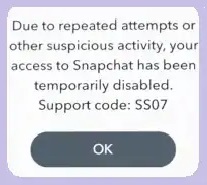Do you see this error code when you try to sign in to the Snapchat account? Read on to find out more about this error code. A lot of people know about Snapchat as a social media site. It has its grip on many countries worldwide, not just the US. This app allows users to send “Snaps,” photos and videos, to people they know. The 24 hours are up, and then these snaps are gone. The site has a lot of users, but it also has some problems. Users don’t like these errors, and they keep them from signing in to their accounts. One of them is the Snapchat support code SS07. The error code and why people see it will be explained in this guide. The solution will be talked about after that.
What’s Snapchat Support Code SS07?
When you make too many login tries, or the platform notices strange behavior in your account, the Snapchat support code SS07 shows as a simple error in the app. Due to repeated attempts or other suspicious activity, your access to Snapchat has been temporarily disabled, according to the error message, which is divided into two parts. You can see “Support Code: SS07” in the second part.
Snapchat Support Code SS07 Causes
You may have tried to log in too many times, or Snapchat has found some strange behavior on your account if you see this error code. Sometimes, this Snapchat support code SS07 is also caused by a short-term bug or server failure.
How To Fix Snapchat Support Code SS07?
Because of too many failed logins, your account has been temporarily locked. To fix the Snapchat support code SS07, you must first unlock your account. You can do this by going to account.snapchat.com/accounts/unlock. If your phone is rooted, you can also try unrooting it and removing any third-party apps linked to Snapchat. Turning off the VPN and moving between the internet connections might help you determine what’s wrong. If nothing works, you can ask for help from Snapchat’s support team.
Unlock Account (If It’s Temporary Locked)
- Go to https://accounts.snapchat.com/accounts/v2/login to sign in.
- To log in, type in your username or email address.
- Click “Unlock”.
Before clicking “Unlock,” ensure you understand why you are locked. If you don’t, you risk being locked forever.
Source: help.snapchat.com/hc/en-us/articles/7012315286164-My-account-is-locked
Uninstall Third-party Apps Linked With Snapchat, Unroot Device
- Uninstall any connected third-party apps, such as Hoop, as they can cause issues.
- Unroot any rooted devices you may have.
- Remove the Snapchat app and then restore it.
Disable VPN And Switch Between Networks
- If you have a VPN, turn it off.
- Change how you connect to the internet (for example, if you’re on Wi-Fi, switch to personal data).
Check Server Status
- Look for Snapchat on downdetector.com.
- If there is a problem with the Snapchat services, please wait a little longer.
Contact Support
- Visit https://help.snapchat.com/hc/en-us/requests/new to contact support. Pick “I can’t access my account” from the list of options.
- “I see an error message when I log in” should be checked.
- If those articles still don’t help you, you can click “yes” next to the message “Still need help?” now that you’ve been given some helpful articles.
Consider The Following: