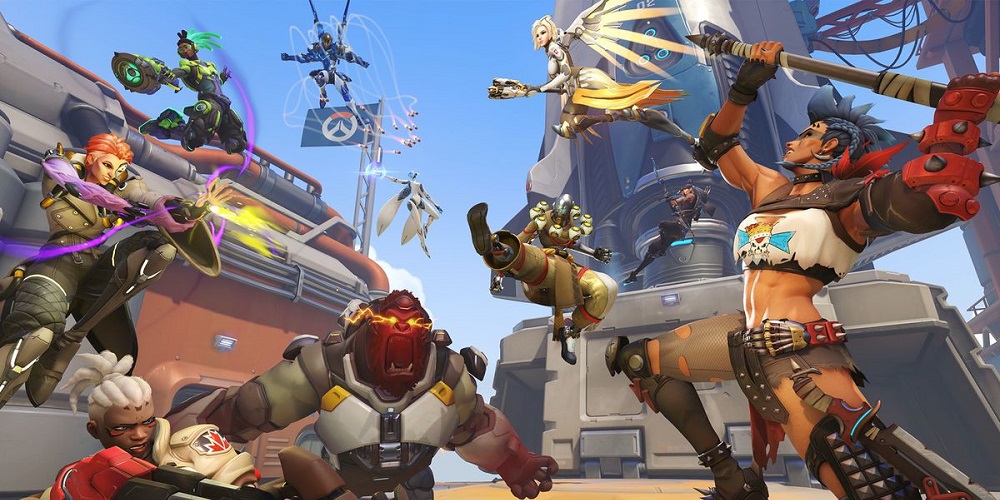Due to the performance issue, Overwatch 2 players are experiencing an annoyance. A popup notice reading “Rendering Device Lost Error in Overwatch 2” appears while players are playing the game. This issue is affecting the players due to issues with the graphics card and other CPUs. This issue will occur due to timeout detection and recovery while players play the game.
When the players are playing the Overwatch 2 game, it checks for the appropriate resources; if it does not get the appropriate resources, the match will end, and the game will be closed. Many users are seeking a solution to this issue since it is frustrating them. The ways you may resolve the issue are listed in this article.
Rendering Device Lost Error In Overwatch 2? How To Fix
Due to the game being immediately closed and the player is removed, several users report seeing the prompt Rendering Device Lost in Overwatch 2. You might be experiencing this issue for a variety of reasons. Check out the major reasons we have listed below.
- Your system needs to meet the minimal PC requirements to run the game.
- Overheating is affecting your system.
- The most recent graphics driver update does not allow the system to run.
- The system initialization files include many errors.
- There may be corruption in the game files.
Fix Rendering Device Lost Error In Overwatch 2
We have listed the reasons above since several users have reported the issue. The ways you may resolve the issue are shown below. To play the game again without interruption, check them out and attempt to resolve the issue.
Restart Device
We suggest you restart your device and resolve the issue if you are also experiencing the Rendering Device Lost Error in Overwatch 2. Due to the system files issue, there is a chance that the game isn’t functioning properly. You may repair the device immediately by restarting it. If you’re having problems, this is one of the simple solutions you may attempt. To restart your device, you must first close the game. Please turn off the gadget and then turn it on again. Check to see whether the problem notice still appears after you’ve done it.
Check System Requirements
Additional reasons for the Rendering Device Lost Error in Overwatch 2 notice might be related to your system specs. The game will not function properly and display the error message if your device does not meet the minimal system requirements. We suggest you check the minimum system requirements to be sure your PC can run the game.
Minimum System Requirements
- Operating System – Windows 10 or higher
- Processor – Intel® Core i3 and/or AMD Phenom X3 8650
- Video – NVIDIA GeForce GTX 600 series and/or AMD Radeon™ HD 7000 series
- Memory – 6 GB RAM
- Storage – 50 GB
- Internet – High-Speed Internet connection
Recommended System Requirements
- Operating System – Windows 10 or higher
- Processor – Intel Core i7 and/or AMD Ryzen 5
- Video – NVIDIA GeForce GTX 1060 / 1650 and/or AMD R9 380/ RX 6400
- Memory – 8 GB RAM
- Storage – 50 GB
- Internet – High-Speed Internet connection
Close Background Apps
On Windows, many background apps run. This is somewhat annoying since we install many apps, and each app requires certain background processes to run correctly. However, these processes are using resources, and the app that is presently running will not be able to get the necessary resources. Any app may have its background processes closed without impact. Depending on your system, you may need to close them by hand. To do this, follow the steps listed below.
- Press the combination of the control, shift, and escape keys.
- The screen will appear with Task Manager open.
- You may notice a lot of apps running under the processes area.
- Stop letting unused apps run in the background.
- The game will have sufficient resources to run if you do this.
- The issue will probably be resolved when you do this.
- Simply right-clicking the app will close it.
- The “End Task” option should now be visible to you. Pick it.
Make Sure That Your Device Isn’t Overheating
Chances are, you’re getting the error message because your device is overheating. If your PC is overheating, we suggest you check the temperature. If it is becoming too hot, close the app and wait for it to go down to room temperature. Try turning on the cooling fan if you’re using a gaming laptop or PC as well. Its assistance may help achieve a higher average temperature. Check to see whether the issue is fixed after using this technique.
Verify The Game Files
Unfortunately, if you are still trying to figure out what to do next, the game may not function properly due to damaged files or not being installed on your system. The game store platform allows you to check for damaged files. Check the game files using their built-in feature. Follow the steps listed below to do this.
- Get the game store open first.
- Next, go over to the library.
- Find the game and select it with the right mouse button.
- The option to “Verify the Integrity of Game Files” will be visible to you.
- Following your selection of the option, please wait for the process to finish.
- That’s all. The process will check for damaged files and fix them automatically if it finds any.
Update The Graphics Driver
- Navigate to the “Device Manager.”
- Press on Display Adapters.
- Please choose the graphics driver.
- Press and hold the driver.
- Click the “Update driver” option.
- Once you see the on-screen prompt, follow those steps to begin the process.
- Be patient and let the process finish.
Disable Overclocking On Device
Many PCs and laptops allow you to overclock the graphics processing unit and central processing unit, so you may be noticing the issue. However, turning off the device’s overclocking will quickly resolve the problem.
Update The Game
If you haven’t updated the game in a while, the Rendering Device Lost Error in Overwatch 2 could occur. To check for game updates, we suggest visiting the game store. Upgrading the game should resolve the issue.
- Navigate to the Game Store.
- Select a game from the collection.
- You’ll find a lot of options when you right-click on it.
- Within that menu, you’ll see an option to update the game.
- Make sure to download any available updates.
Reinstall The Game
We suggest you remove the game and reinstall it on your PC if the issue is still unresolved after attempting the solutions above. The game may contain corrupted files or viruses, which might cause the game to not run correctly. This will help you resolve the issue. Reinstalling it on your PC will, however, solve this problem immediately.
- Navigate to the Control Panel.
- Select Uninstall a Program from the Programs section.
- Finding the game and right-clicking on it can be done after that.
- It’s time to uninstall the game.
- Please wait for the PC to turn back on after restarting it.
- Feel free to go by the game store after the process is finished.
- You need to install the game when you find it.
Check For Updates
If your PC still needs to have the most recent version of Windows installed, the issue may occur. To run the games properly, you usually need the most recent operating system, which is why this occurs most of the time. You may experience the issue if you use an earlier Windows version. However, the issue will be resolved immediately if you update Windows to the most recent version. You need to follow the steps listed below to do this.
- Launch the PC’s Settings.
- On the next screen, choose Windows Update.
- Click Check For Updates.
- If updates are available, download them.
- Check to see whether the issue has been resolved before restarting the PC.
FAQs:
How To Fix Overwatch 2 Error?
If you are experiencing issues with Overwatch 2, we suggest you follow the instructions listed above. The steps listed below may also be followed.
- Make sure the Internet is working.
- Turn off the Windows Firewall and Malware Protection.
- Take a look at any optional updates.
- Revise the Driver for the Network.
- Get in touch with CS.
Why Does Overwatch 2 Keep Crashing?
Overwatch 2 will keep crashing to have enough resources. There are other chances that the business is experiencing a server issue that is not functioning properly.
Is Overwatch 2 No Longer Available?
Yes, Overwatch 2 is free to play on a variety of platforms.
Consider The Following:
- ZeresPluginLibrary Not Working
- LG Monitor That Has No Sound
- LG Monitor Flickering
- Xbox Party Chat Not Working
- WbemCons.exe
Conclusion:
Players adore Overwatch 2, which is a great game. However, the game experience could be better due to various issues. Many players have reported a Rendering Device Lost Rendering Error in Overwatch 2. This article lists the ways you may resolve the issue. After attempting the steps, please let us know whether the issue has been resolved.